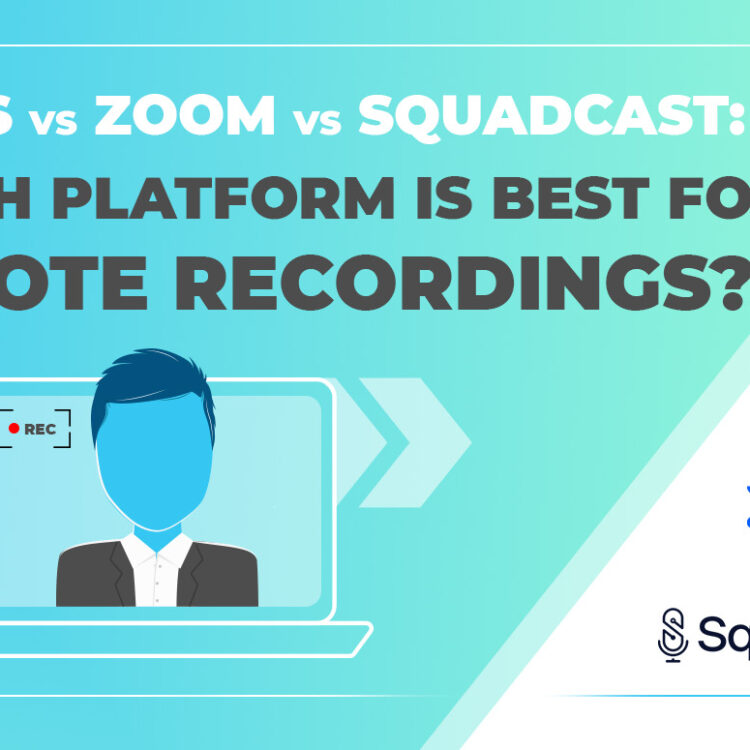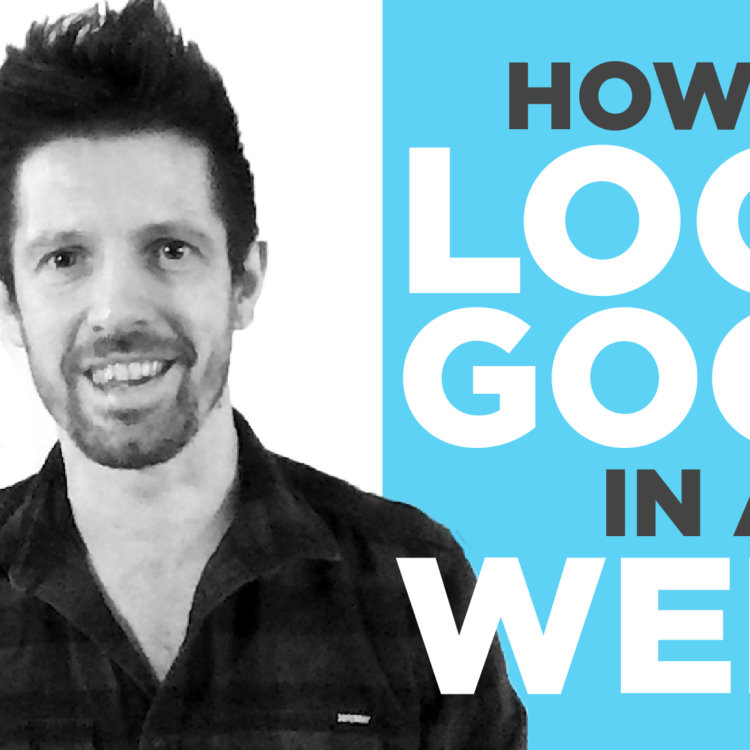Teams vs Zoom vs SquadCast: Which platform should you use for your remote interview recordings?
A huge majority of the video content we create is underpinned by filmed interviews. Traditionally, these interviews were all filmed in-person by a camera crew, but then in 2020 Covid-19 came along and, for a while, all interview filming had to be done online.
While thankfully live action filming has since made a resurgence, it’s become clear to us that remote recordings are here to stay. While they will never compete with an in-person film crew in terms of quality, they can be a suitable way forward for some productions.
This is particularly the case when your on-screen talent is hard to reach or has limited availability, or when you’re simply looking to minimise the costs involved in filming.
Once you’ve decided to conduct some interviews remotely, a key question is what platform to use. There are a vast number of these available and your choice will impact both upon the recording process and the quality of the final output.
In this article we’re going to look at 3 of the most common options: Microsoft Teams, Zoom and SquadCast.
Microsoft Teams
In the last couple years, Microsoft Teams has quickly risen to become the default meeting software for many businesses. This familiarity can make it an appealing tool for many.
When it comes to remote recording, the simplicity of Teams’ call recording function is both its main strength and biggest weakness. With only a simple ‘record meeting’ option to contend with, there’s little chance of getting bogged down in a labyrinth of settings, and almost zero risk of making any fundamental errors.
At the same time, there’s no real way to optimise the quality of the recorded footage, and no way to specify exactly which aspects of the meeting to record. This is very much a ‘what you see is what you get’ approach to recording, and toggling participants’ cameras and microphones on and off is the only real way to manage the recorded output.
When it comes to footage quality, frame rate is a big weakness here. The recordings tend to come out at around 15 frames per second, well below the standard of 25fps, resulting in a noticeably choppy look.
The only real reasons to use Teams for your recording is if 1) you’re tied to working on that platform, 2) if simplicity of approach is your main criteria, or 3) if you’re recording during a meeting that’s taking place on Teams for other reasons.
Zoom
When it comes to having control over recording options, Zoom is a step up from Teams. It offers two main approaches: Cloud Recording and Local Recording, both of which provide a number of different settings you can tweak in order to get the result you’re looking for.
It’s possible to record a full ‘gallery’ view of all meeting participants, an ‘active speaker’ view which flips between whoever is currently talking, or a ‘pinned’ view of one participant – the last one is particularly useful when you want a continuous, uninterrupted recording of one interviewee throughout, without unintended cuts to other speakers.
In addition, when using Cloud Recording you can also record a shared screen separately, which is great for slide decks or live software demos.
The option to record separate audio files for each participant also ensures that you have a clean audio recording of each person – so if someone else’s dog barks in the middle of an important soundbite, that can be filtered out when editing the footage.
In terms of footage quality, Zoom recordings are governed by the equipment people have access to, and crucially – the strength of their internet connection – any connection dropouts will be present in the recording.
The resolution of recordings is generally 640 x 360, which is a quarter the size of a full HD recording. While resolution is low, the frame rate is 25fps, which is the standard for filmed interview footage, so recordings are generally smooth and fluid compared to Teams.
SquadCast
SquadCast works in a fundamentally different way to Zoom and Teams. It creates a local recording for each participant on their own computer, before uploading this to the platform. This eliminates the issue of bandwidth and connectivity, providing two key advantages: much higher resolution footage, and no interruptions or dropouts.
This approach is also shared by various other platforms such as Riverside.fm, Zencastr and StreamYard.
Being a platform designed specifically for this sort of purpose, SquadCast allows various recording settings to be defined, and gives the meeting host more info and control over the devices being used by each participant. This all helps to give a more polished result.
While the jump in footage quality is substantial, it’s worth noting that SquadCast doesn’t allow participants to blur their background or use virtual backgrounds, which (while cheesy) is something some people have become accustomed to expect.
This does mean it’s critical for your on-screen talent to have a clean, uncluttered background. What’s more, higher quality footage is less forgiving to your on-screen talent, so preparation and performance become more of a factor.
It’s also a less familiar platform that Zoom or Teams, so interviewees may feel slightly more out of their comfort zone – although the reality is that using the interface is very intuitive and the learning curve is shallow.
Our Recommendation
The familiarity of Teams and Zoom mean that many people will immediately lean towards them for their remote recordings. This can be fine if video quality is less critical; for example if your interview will be used primarily as a voiceover and overlaid with graphics or other footage, or indeed if you want to emphasise that the content was remotely recorded.
There is also the simple reality that sometimes your talent may not be able to use other platforms for compliance reasons.
However, in In most cases however, a platform such as SquadCcast is going to be the best bet to ensure that you get the besthighsethighest quality results. possible result. Just make sure that background is tidy!
The Role of the Production Company in Remote Recordings
With all these platforms, setting up and recording sessions and conducting the recordings is relatively simple, and it’s perfectly feasible to do so without external assistance.
However, working with a production company can help to ensure you get the best possible result. With remote recordings, our role is partly about assisting with technical setup and navigating the platform, but more about helping with talent direction and ensuring best practice is followed during the interview.
This includes making sure interviewees are positioned correctly, are as well-lit as possible and that the interview content required for an effective video edit is successfully obtained.
Also, with a production company running the recording, it ensures they have instant access to the footage afterwards. This can expedite the next stage of the process, whether that’s the creation of transcripts or straight into the edit.
For more information on remote recordings or if you would like to find out more about the animation, photography and graphic design services Dead Ready Productions can offer your business, simply get in touch via the button below or by calling +44 (0)208 339 6139.